How to use drone deploy – How to Use DroneDeploy unlocks the power of aerial imagery for various applications. This guide walks you through everything from setting up your account and planning flights to processing data and creating stunning 3D models. We’ll cover essential features, troubleshooting tips, and best practices to help you confidently navigate the DroneDeploy platform and get the most out of your drone data.
Whether you’re a seasoned professional or just starting out, this comprehensive guide will equip you with the knowledge and skills to efficiently plan, execute, and analyze drone flights using DroneDeploy. We’ll explore the platform’s intuitive interface, its powerful flight planning tools, and its versatile data processing capabilities, ensuring you can capture high-quality aerial data and transform it into actionable insights.
Getting Started with DroneDeploy
DroneDeploy is a powerful cloud-based platform for planning, flying, and analyzing drone data. Its intuitive interface and comprehensive features make it accessible to both beginners and experienced drone pilots. This section will guide you through the initial setup and basic functionalities.
Creating a DroneDeploy Account
Setting up your DroneDeploy account is straightforward. Visit the DroneDeploy website and click on “Sign Up.” You’ll be prompted to provide your email address, create a password, and potentially choose a plan. After registration, verify your email address via the link sent to your inbox. This completes the account creation process.
Understanding the DroneDeploy Interface
The DroneDeploy interface is designed for ease of use. The main dashboard provides quick access to your projects, flights, and data. The left-hand navigation menu allows you to access various tools and settings. The central area displays your current project or flight information. Familiarizing yourself with these key elements is crucial for efficient navigation.
Importing or Creating a Flight Plan
DroneDeploy allows you to import existing flight plans or create new ones from scratch. To import, navigate to the “Flights” section and select “Import Flight Plan.” Follow the prompts to upload your plan file. For creating a new plan, select “New Flight Plan.” Define your area of interest using the map interface, adjust flight parameters (altitude, speed, overlap), and select your drone model.
DroneDeploy will automatically generate a safe and efficient flight path.
Planning Your Drone Flights with DroneDeploy
Effective flight planning is essential for successful drone operations. DroneDeploy offers various planning options, each with specific advantages. Understanding these options and optimizing flight parameters ensures high-quality data acquisition and efficient workflow.
Flight Planning Options
DroneDeploy provides several flight planning methods, including manual planning, automated mapping, and corridor mapping. Manual planning offers granular control over the flight path, while automated mapping simplifies the process for larger areas. Corridor mapping is ideal for linear projects such as pipelines or roads. The best option depends on the project’s complexity and your specific needs.
Defining Flight Parameters
Careful consideration of flight parameters is crucial. Altitude influences resolution and ground coverage; higher altitudes mean wider coverage but lower resolution. Speed impacts flight time and data acquisition rate; faster speeds reduce flight time but may compromise data quality. Overlap ensures sufficient image overlap for accurate stitching during data processing; typically 70-80% side and 60-70% front overlap are recommended.
Sample Flight Plan: Construction Site Inspection
Let’s design a flight plan for inspecting a construction site (approximately 100m x 100m). The optimal parameters might include:
| Parameter | Value | Justification | Potential Issues |
|---|---|---|---|
| Altitude | 50m | Provides sufficient ground resolution for detailed inspection | Higher wind sensitivity at this altitude |
| Speed | 5 m/s | Balances flight time and data quality | May need adjustment based on wind conditions |
| Side Overlap | 75% | Ensures seamless image stitching | Insufficient overlap can lead to gaps in the final product |
| Forward Overlap | 70% | Minimizes image distortion and improves 3D model accuracy | Excessive overlap increases flight time |
Executing Flights and Data Capture
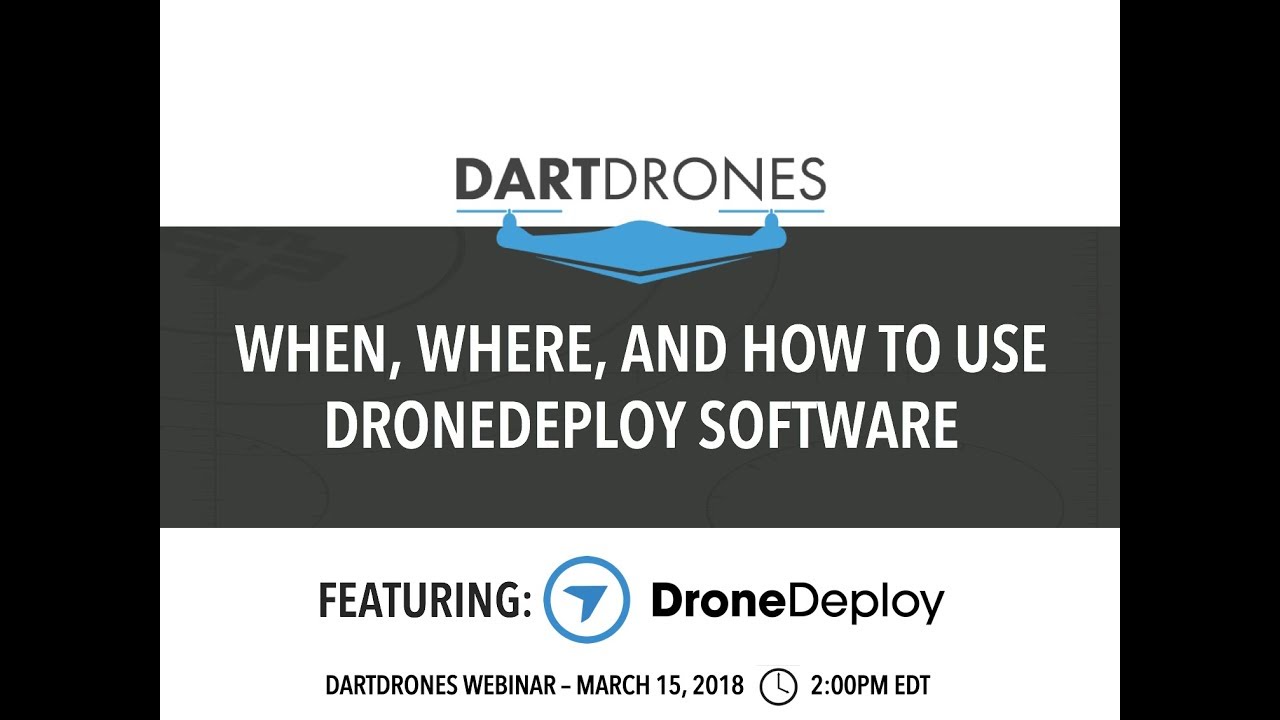
Once your flight plan is ready, connecting your drone and executing the flight is relatively simple. DroneDeploy offers robust flight control features to monitor and manage your flight in real-time. This section addresses the connection process and troubleshooting common issues.
Connecting Your Drone
The process of connecting your drone to the DroneDeploy app varies depending on the drone model. Generally, you’ll need to ensure your drone’s firmware is up-to-date and your mobile device is connected to the drone’s Wi-Fi network. The DroneDeploy app will guide you through the connection process. After connection, you’ll be able to see the drone’s status and battery level within the app.
Initiating and Monitoring Flights
Once connected, initiating a flight is as simple as tapping the “Start Flight” button in the DroneDeploy app. The app provides real-time feedback on the flight’s progress, including battery level, GPS signal strength, and flight path. You can pause or stop the flight at any time if necessary. Close monitoring is essential to ensure safe and successful data acquisition.
Troubleshooting Flight Issues
Several issues can occur during flight execution. Connection problems can arise due to weak Wi-Fi signals or interference. Unexpected weather conditions, such as strong winds or rain, can disrupt flights. Always check weather conditions before flight and be prepared to abort the mission if necessary. If connection problems persist, ensure your drone’s firmware and the DroneDeploy app are updated.
Processing and Analyzing Drone Data
After capturing your drone imagery, the next step is to upload and process the data within the DroneDeploy platform. DroneDeploy offers various processing options to generate different data outputs, allowing you to tailor your analysis to specific needs. This section details the data processing workflow and addresses potential errors.
Uploading and Processing Imagery
Uploading your drone imagery is typically done through the DroneDeploy app or website. Once uploaded, the platform automatically initiates the processing pipeline. The processing time depends on the amount of data and the chosen processing options. During processing, you can monitor the progress in the DroneDeploy interface.
Processing Options
DroneDeploy offers several processing options, including orthomosaic creation, 3D model generation, and point cloud extraction. Orthomosaics are georeferenced mosaics of aerial images, providing a detailed top-down view of the area. 3D models offer a three-dimensional representation of the terrain, useful for volume calculations and site analysis. Point clouds are dense collections of 3D points representing the surface geometry.
Correcting Processing Errors
Processing errors can occasionally occur, such as stitching errors or artifacts. DroneDeploy provides tools to identify and correct these errors. Inspect the processed data carefully and use the platform’s editing tools to resolve any issues. If errors persist, consider re-flying the mission or contacting DroneDeploy support.
Utilizing DroneDeploy’s Analysis Tools
DroneDeploy provides a suite of powerful analysis tools to extract valuable insights from your processed data. These tools allow you to perform precise measurements, track project progress, and generate customized reports. This section provides a step-by-step guide on using these features.
Getting started with drone mapping? Figuring out how to use DroneDeploy software can seem tricky at first, but it’s actually pretty intuitive once you get the hang of it. Check out this helpful guide on how to use DroneDeploy to learn the basics and get your drone projects off the ground. Mastering the interface is key to using DroneDeploy effectively for all your mapping needs.
Measurement Tools
DroneDeploy’s measurement tools allow you to easily calculate areas, volumes, and distances. Simply select the measurement tool, define the area of interest on the processed data, and the platform will automatically calculate the required values. This is particularly useful for construction site measurements, land surveying, and other applications requiring precise quantification.
Progress Tracking
DroneDeploy’s progress tracking features allow you to monitor the progress of construction projects or other time-sensitive projects over time. By capturing data at regular intervals, you can generate time-lapse videos and compare data sets to assess progress and identify potential delays or issues.
Report Generation

DroneDeploy enables the generation of customized reports from your processed data. You can select the data you wish to include in the report, add annotations, and customize the report’s layout. These reports can be exported in various formats (PDF, CSV, etc.) and shared with stakeholders.
Sharing and Collaborating on Projects
DroneDeploy facilitates collaboration by allowing you to easily share processed data and reports with team members. You can assign roles and permissions to ensure efficient project management. This section Artikels the process of sharing and collaborating on projects.
Sharing Data and Reports
Sharing processed data and reports is straightforward. You can invite collaborators to your project and grant them specific permissions, such as viewing, editing, or downloading data. DroneDeploy offers different sharing options, including direct links, email invitations, and integration with other cloud services.
Inviting Team Members
To invite team members, navigate to the project settings and select “Invite Collaborators.” Enter the email addresses of your team members and assign them appropriate roles (e.g., viewer, editor, administrator). They will receive an invitation to join the project.
Collaborative Workflow Example

Consider a construction project. A project manager could create the flight plan, a drone pilot executes the flight, a surveyor processes the data and performs measurements, and the project manager reviews the final report. Clear roles and responsibilities ensure smooth collaboration.
Advanced DroneDeploy Features
Beyond the core functionalities, DroneDeploy offers several advanced features to enhance your workflow and data analysis capabilities. This section explores these advanced features and their applications.
Time-Lapse Creation, How to use drone deploy
DroneDeploy allows you to create time-lapse videos from a series of drone images captured over time. This is particularly useful for monitoring construction progress, environmental changes, or other dynamic processes. The platform automatically stitches the images together to create a compelling visual representation of change over time.
Thermal Imaging Integration
DroneDeploy supports the integration of thermal imagery, allowing you to identify temperature variations in your area of interest. This feature is valuable for various applications, including building inspections, infrastructure monitoring, and agricultural assessments.
Getting started with DroneDeploy is easier than you think! First, you’ll want to familiarize yourself with the interface and key features. Then, check out this awesome guide on how to use DroneDeploy for a step-by-step walkthrough. After that, practice planning your flights and processing your data – soon you’ll be a DroneDeploy pro!
High-Resolution 3D Model Creation
Generating high-resolution 3D models requires careful planning and processing. Here’s a step-by-step guide:
- Plan a flight with high overlap (80% side and 70% forward).
- Use a high-resolution camera on your drone.
- Upload the imagery to DroneDeploy and select “High-Resolution 3D Model” as the processing option.
- Adjust processing settings for optimal results (e.g., point cloud density).
- Review and refine the model as needed.
Visualizing Drone Data
Effective visualization is key to extracting meaningful insights from your DroneDeploy data. This section demonstrates how to visualize and interpret data to support decision-making.
Data Interpretation
Interpreting DroneDeploy data involves analyzing various outputs, such as orthomosaics, 3D models, and point clouds. Identifying problem areas, tracking changes over time, and measuring distances or volumes are all facilitated by effective visualization.
Decision-Making Scenario
Imagine a construction site where an orthomosaic reveals an area of uneven ground. By highlighting this area on the orthomosaic and providing measurements, the project manager can quickly identify and address potential issues, preventing delays and cost overruns.
Data Export
DroneDeploy allows you to export data in various formats, including KML, shapefiles, and GeoTIFFs. This allows you to integrate the data into other GIS software or applications for further analysis and collaboration.
Mastering DroneDeploy opens doors to efficient data collection and insightful analysis across diverse industries. From construction site monitoring to precision agriculture, the ability to plan precise flights, process imagery seamlessly, and extract meaningful data empowers informed decision-making. This guide has equipped you with the fundamentals; now it’s time to take flight and explore the endless possibilities DroneDeploy offers. Remember to practice and experiment – the more you use the platform, the more proficient you’ll become.
FAQ Summary: How To Use Drone Deploy
What types of drones are compatible with DroneDeploy?
DroneDeploy supports a wide range of drones from various manufacturers. Check their website for the most up-to-date compatibility list.
How much does DroneDeploy cost?
DroneDeploy offers different subscription plans catering to various needs and budgets. Visit their pricing page for detailed information.
Can I use DroneDeploy offline?
While some aspects of flight planning can be done offline, most functionalities require an internet connection for data processing and uploading.
What file formats does DroneDeploy export?
DroneDeploy supports various export formats, including orthomosaics (TIFF, GeoTIFF), 3D models (OBJ, FBX), point clouds (LAS, LAZ), and more.
